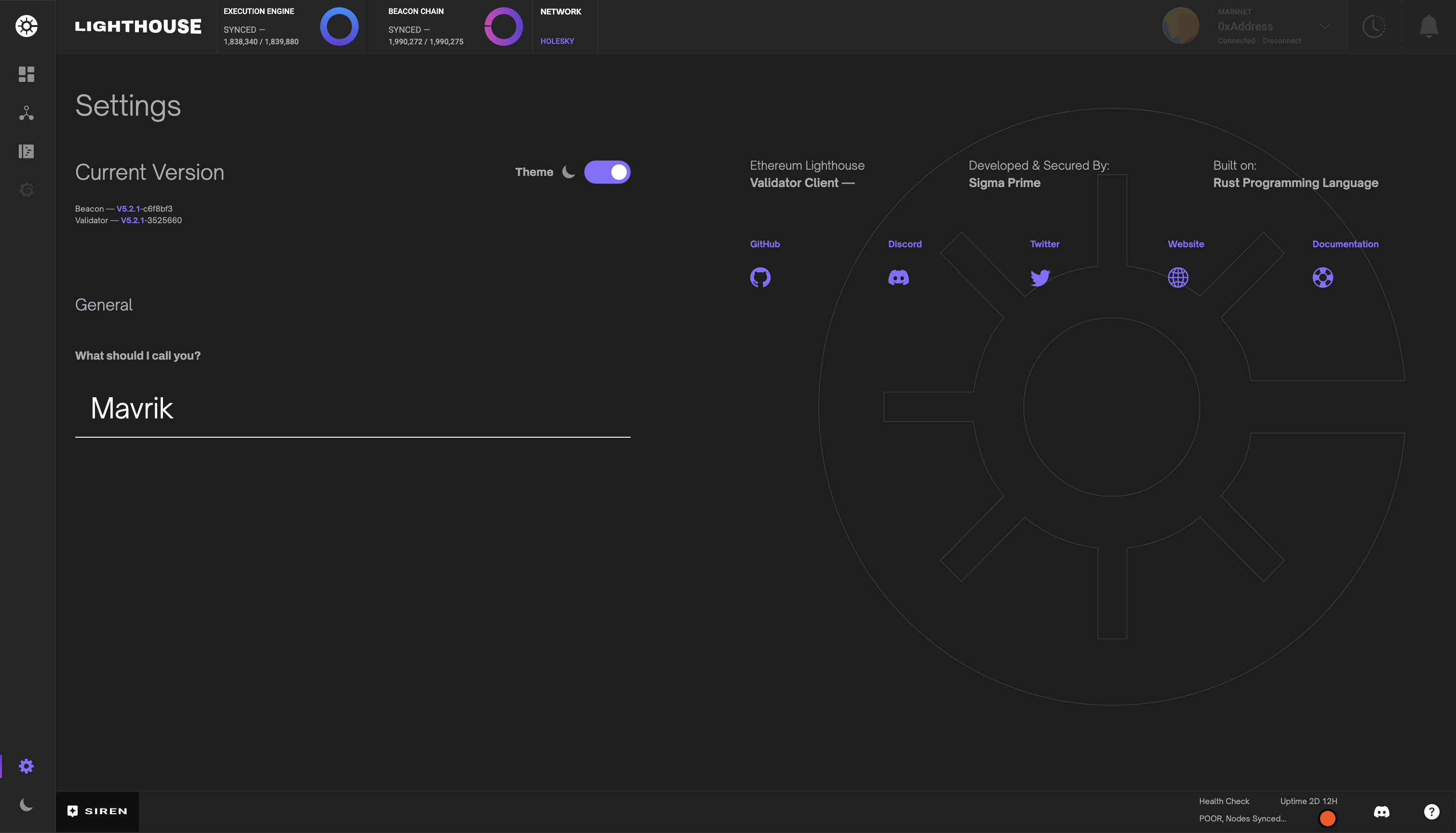Usage
Siren offers many features ranging from diagnostics, logs, validator management including graffiti and exiting. Below we will describe all major features and how to take advantage of Siren to the fullest.
Dashboard
Siren’s dashboard view provides a summary of all performance and key validator metrics. Sync statuses, uptimes, accumulated rewards, hardware and network metrics are all consolidated on the dashboard for evaluation.
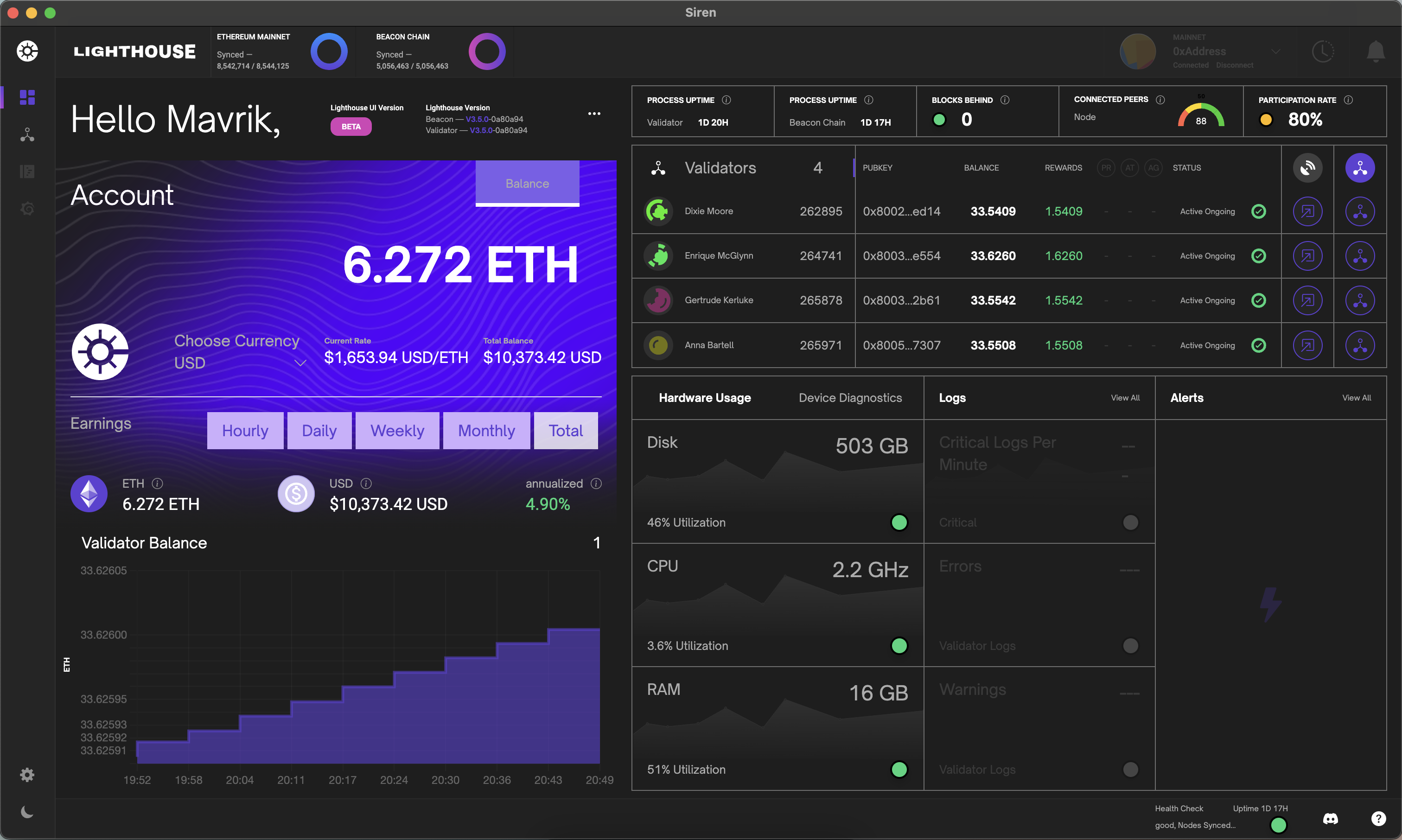
Account Earnings
The account earnings component accumulates reward data from all registered validators providing a summation of total rewards earned while staking. Given current conversion rates, this component also converts your balance into your selected fiat currency.
Below in the earning section, you can also view your total earnings or click the adjacent buttons to view your estimated earnings given a specific time frame based on current device and network conditions.
Keep in mind, if validators have updated (0x01) withdrawal credentials, this balance will only reflect the balance before the accumulated rewards are paid out and will subsequently be reset to a zero balance and start accumulating rewards until the next reward payout.
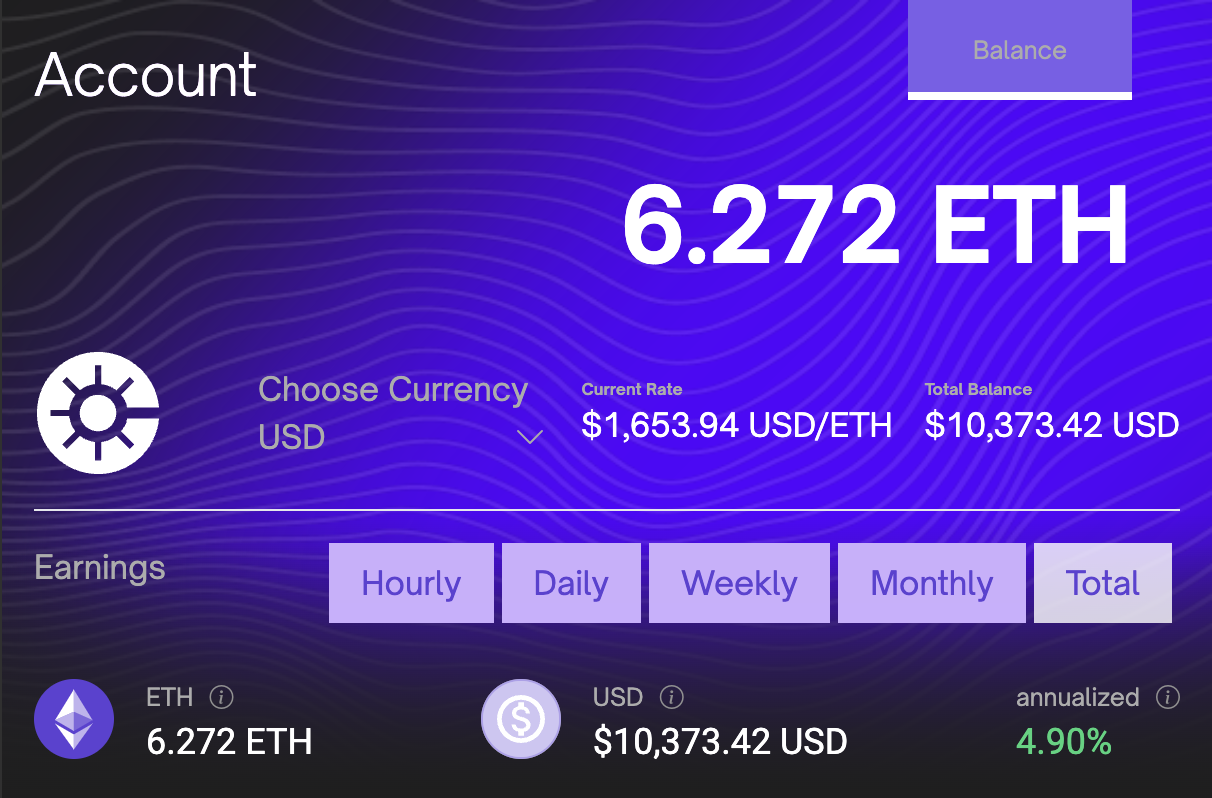
Validator Table
The validator table component is a list of all registered validators, which includes data such as name, index, total balance, earned rewards and current status. Each validator row also contains a link to a detailed data modal and additional data provided by Beaconcha.in.
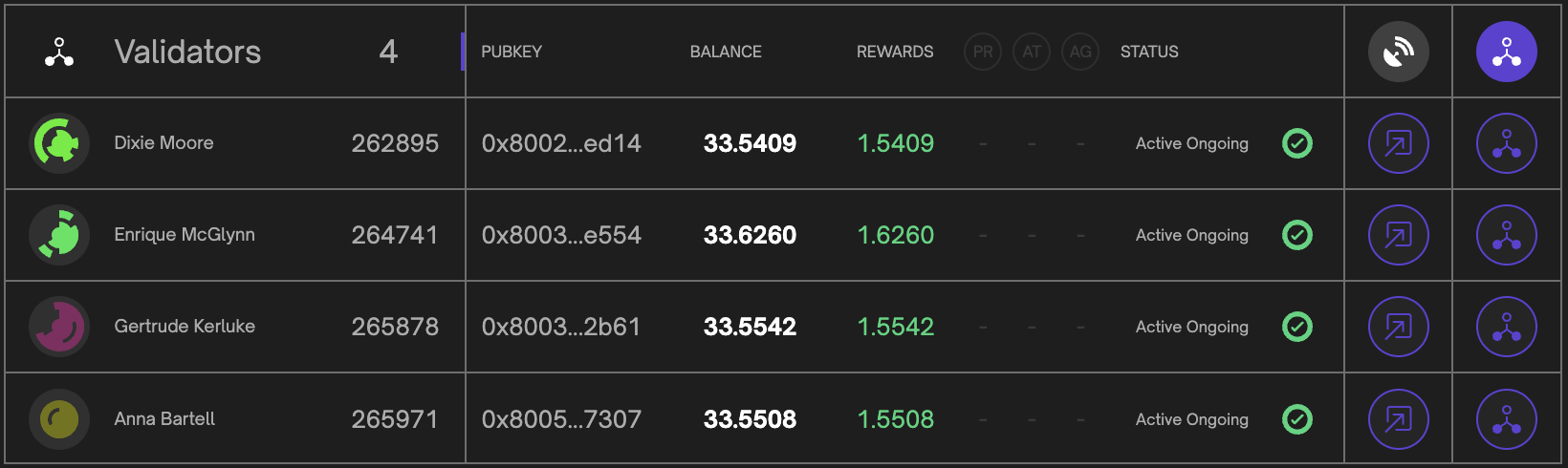
Validator Balance Chart
The validator balance component is a graphical representation of each validator balance over the latest 10 epochs. Take note that only active validators are rendered in the chart visualization.
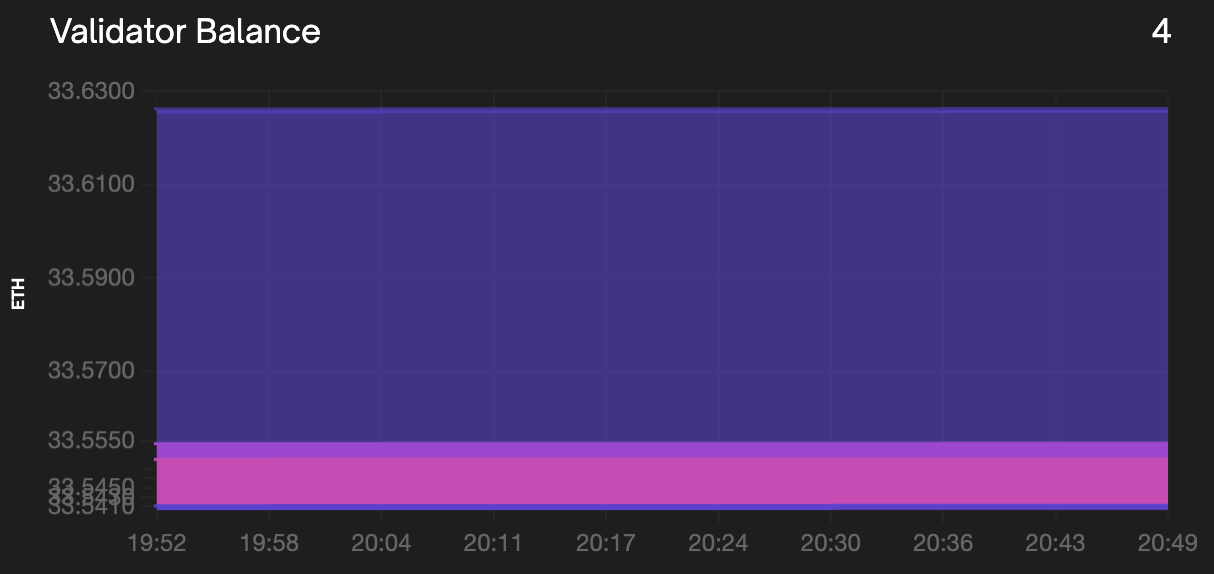
By clicking on the chart component you can filter selected validators in the render. This will allow for greater resolution in the rendered visualization.
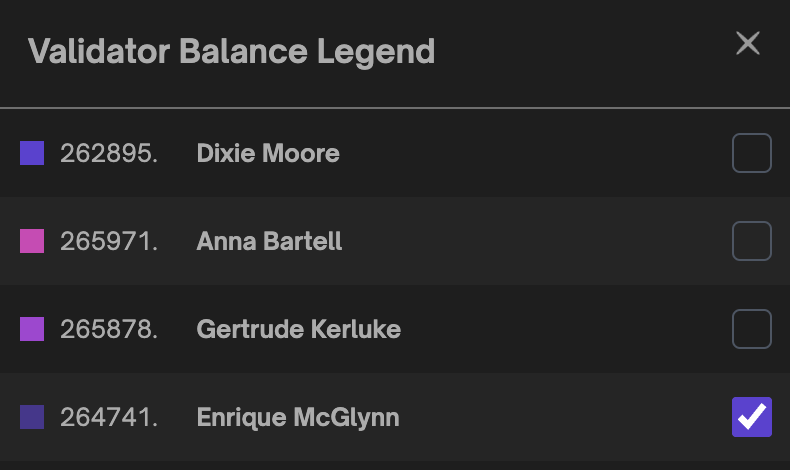
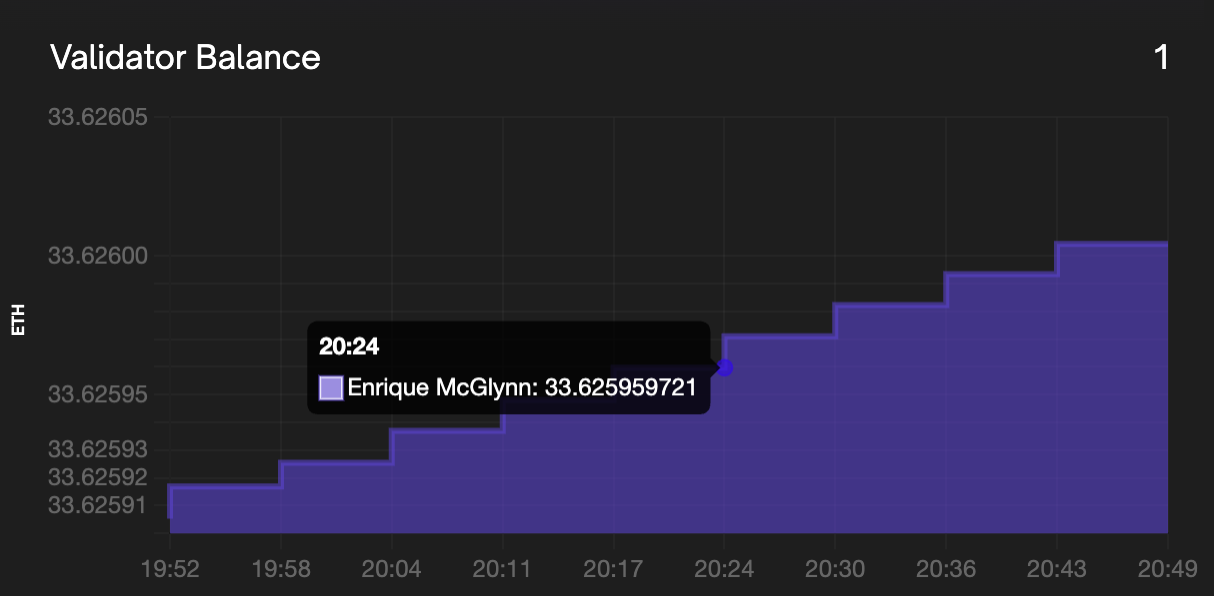
Hardware Usage and Device Diagnostics
The hardware usage component gathers information about the device the Beacon Node is currently running. It displays the Disk usage, CPU metrics and memory usage of the Beacon Node device. The device diagnostics component provides the sync status of the execution client and beacon node.
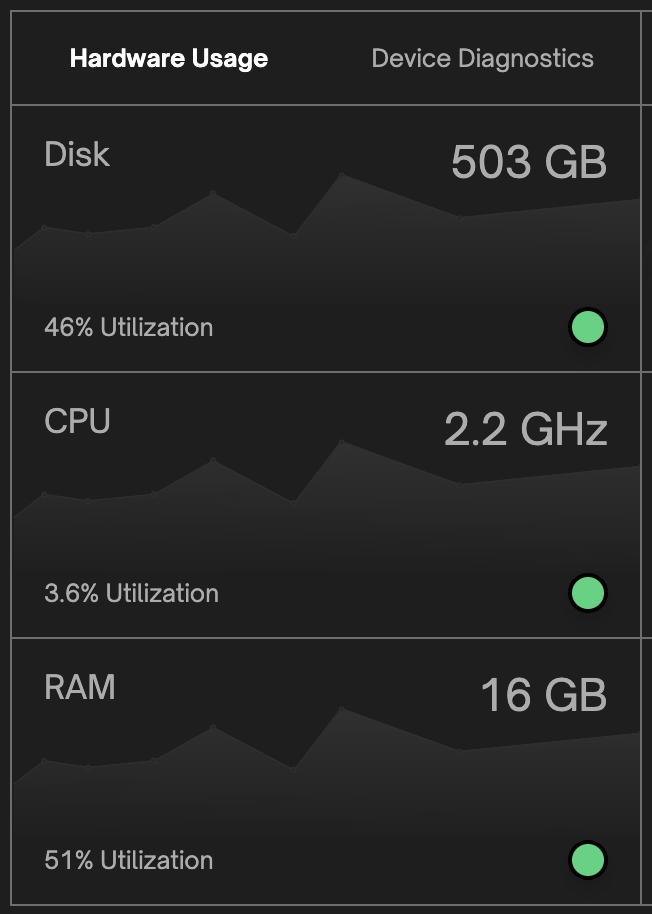
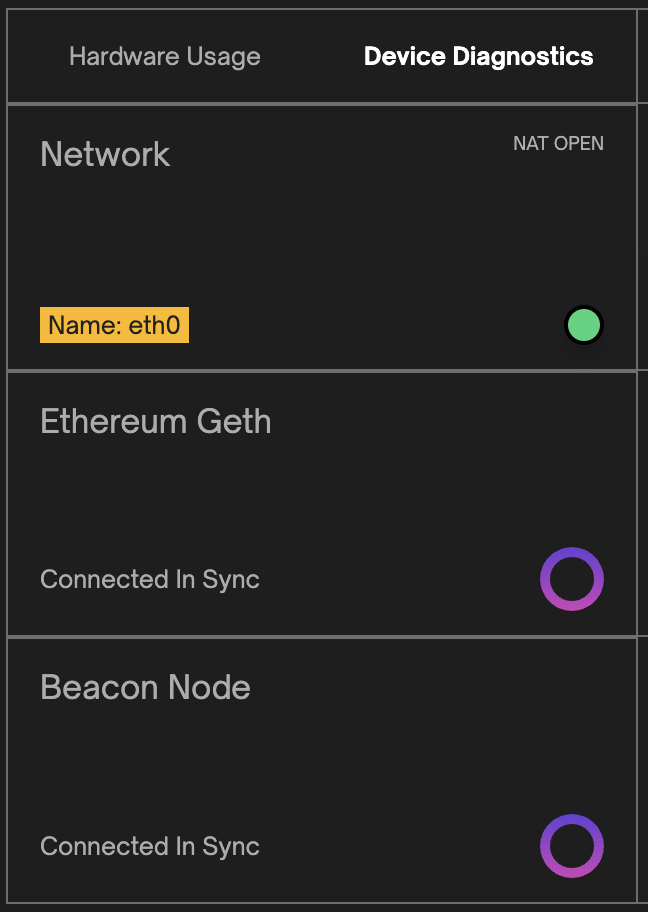
Log Statistics
The log statistics present an hourly combined rate of critical, warning, and error logs from the validator client and beacon node. This analysis enables informed decision-making, troubleshooting, and proactive maintenance for optimal system performance. You can view the full log outputs in the logs page by clicking view all at the top of the component.
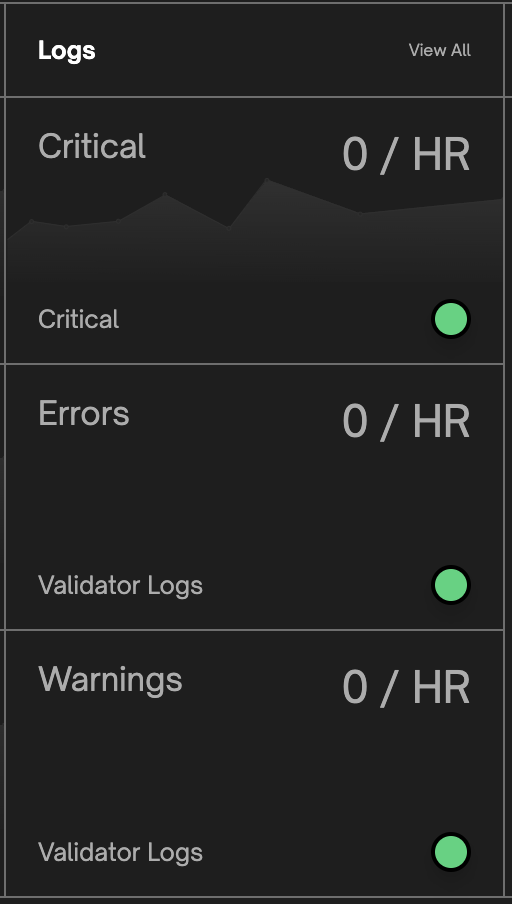
Validator Management
Siren’s validator management view provides a detailed overview of all validators with options to deposit to and/or add new validators. Each validator table row displays the validator name, index, balance, rewards, status and all available actions per validator.
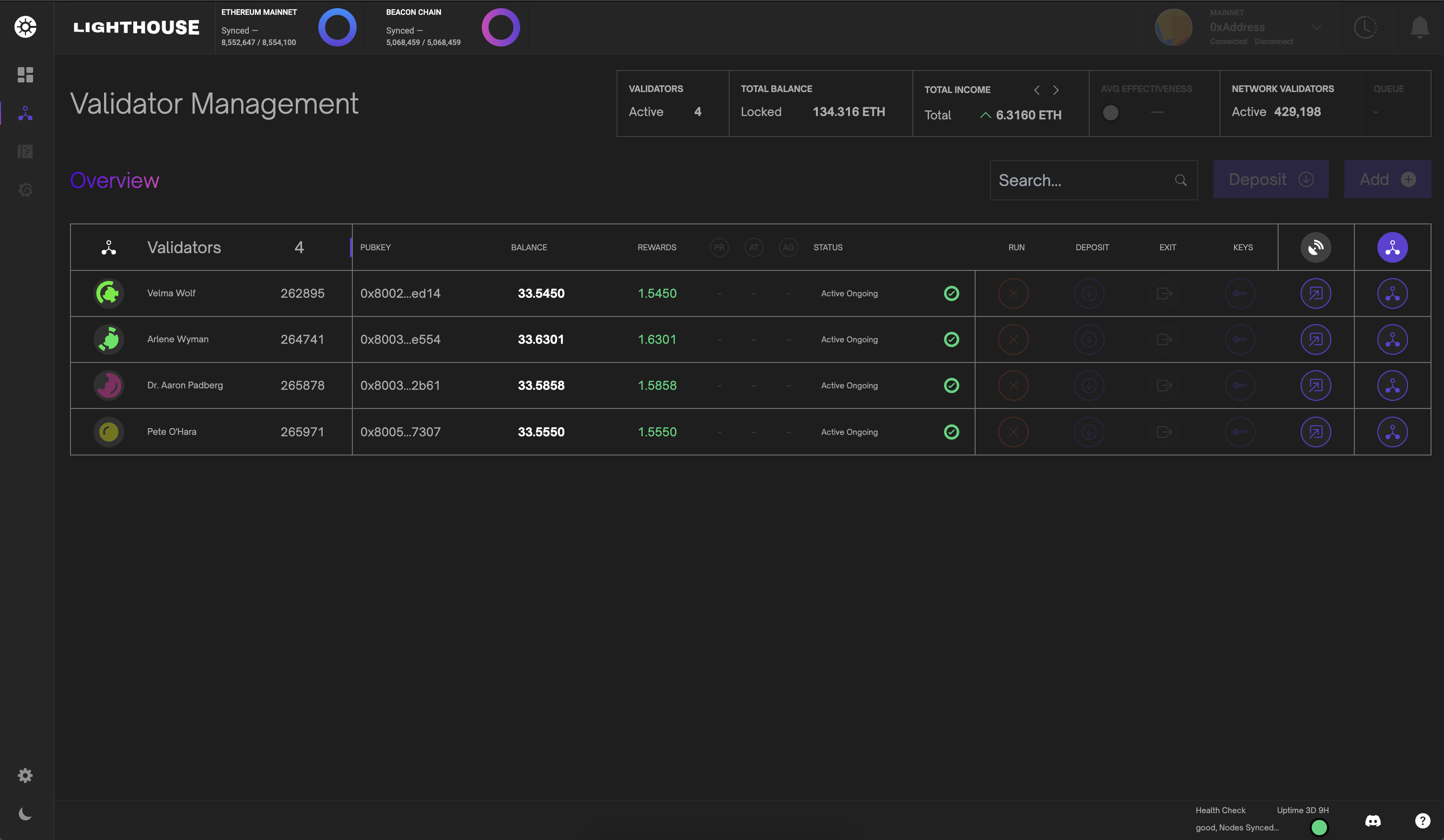
Validator Modal
Clicking the validator icon activates a detailed validator modal component. This component also allows users to trigger validator actions and as well to view and update validator graffiti. Each modal contains the validator total income with hourly, daily and weekly earnings estimates.
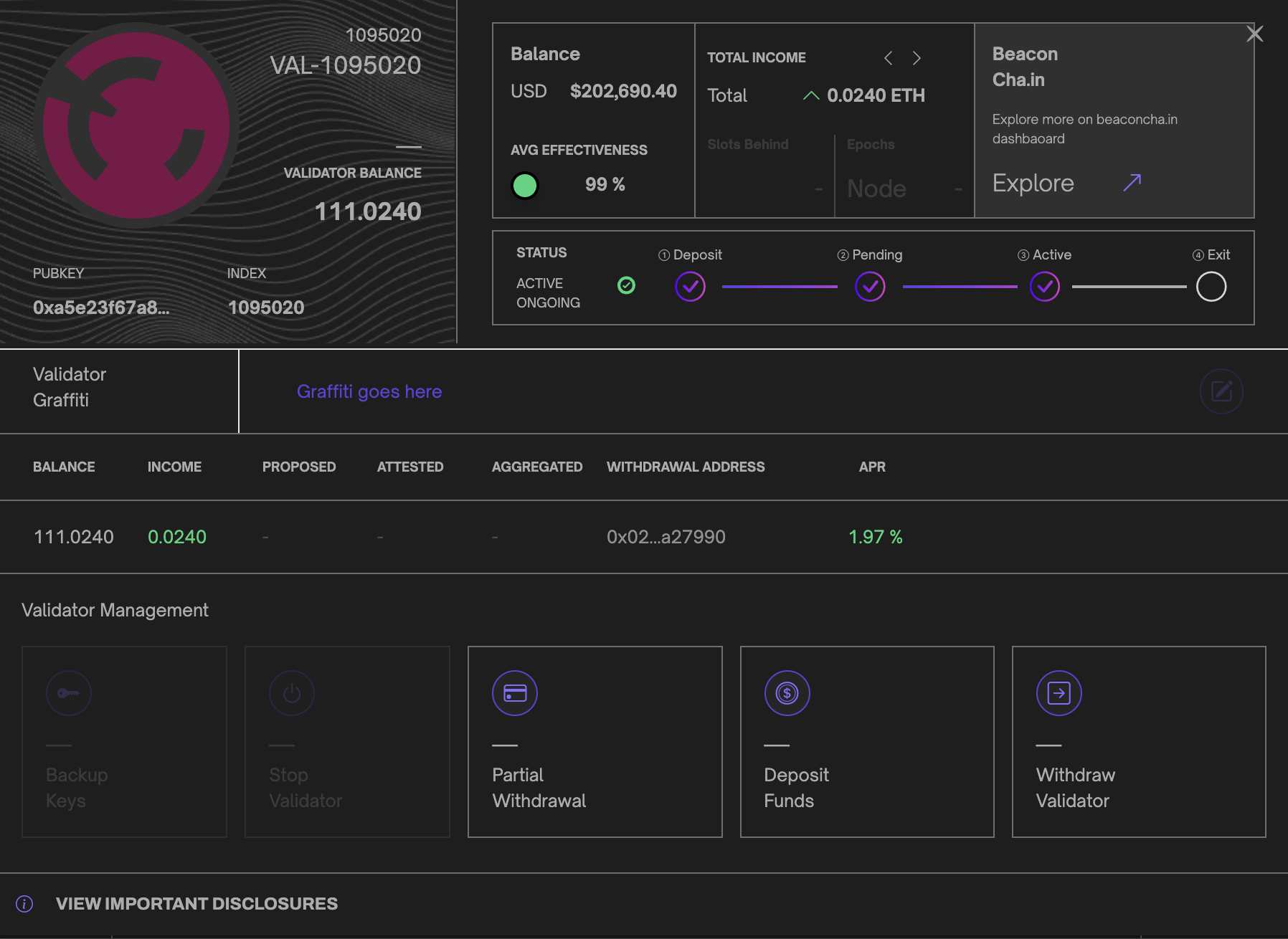
Validator BLS Withdrawal Credentials
When Siren detects that your validator is using outdated BLS withdrawal credentials, it will temporarily block any further actions by the validator. You can identify if your validator does not meet this requirement by an exclamation mark on the validator icon or a message in the validator modal that provides instructions for updating the credentials.
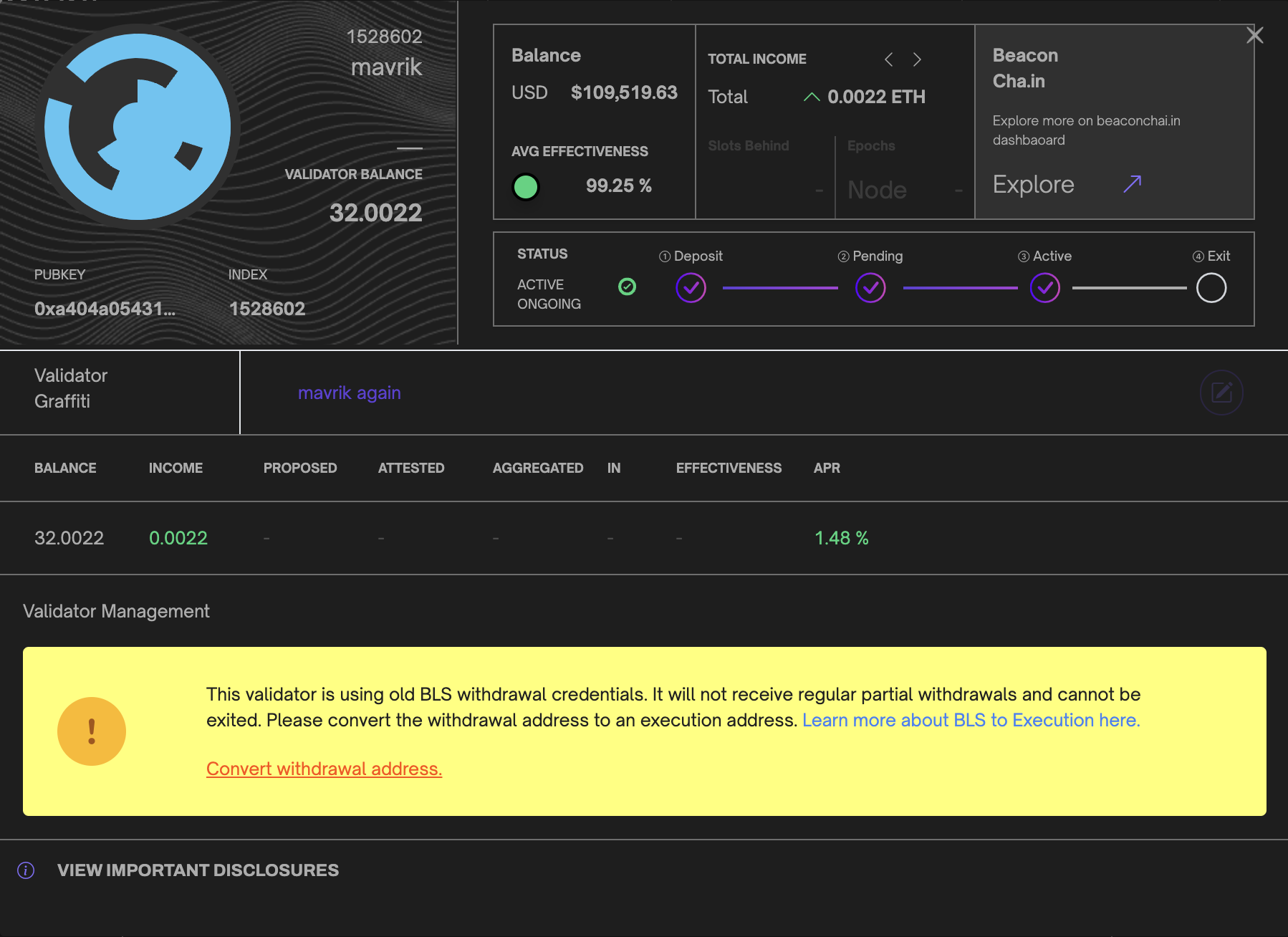
If you wish to convert your withdrawal address, Siren will prompt you to provide a valid BLS Change JSON. This JSON can include a single validator or multiple validators for your convenience. Upon validation, the process will initiate, during which your validator will enter a processing state. Once the process is complete, you will regain access to all other validator actions.
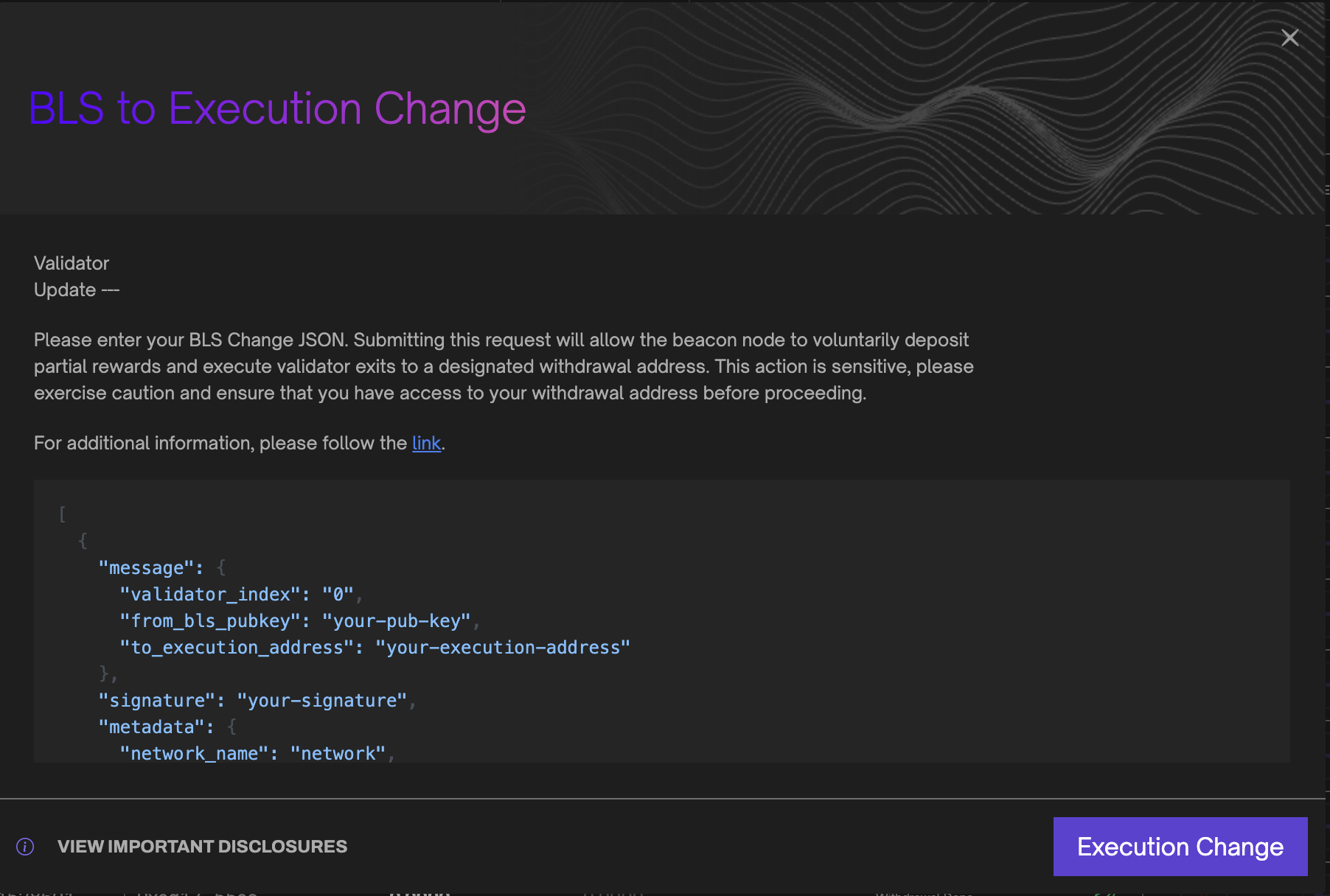
Validator Edit
Siren makes it possible to edit your validator’s display name by clicking the edit icon in the validator table. Note: This does not change the validator name, but gives it an alias you can use to identify each validator easily.
These settings are stored in your browser’s localStorage

Validator Exit
Siren provides the ability to exit/withdraw your validators via the validator management page. In the validator modal, click the validator action withdraw validator. Siren will then prompt you with additional information before requiring you to validate your session password. Remember, this action is irreversible and will lock your validator into an exiting state. Please take extra caution.
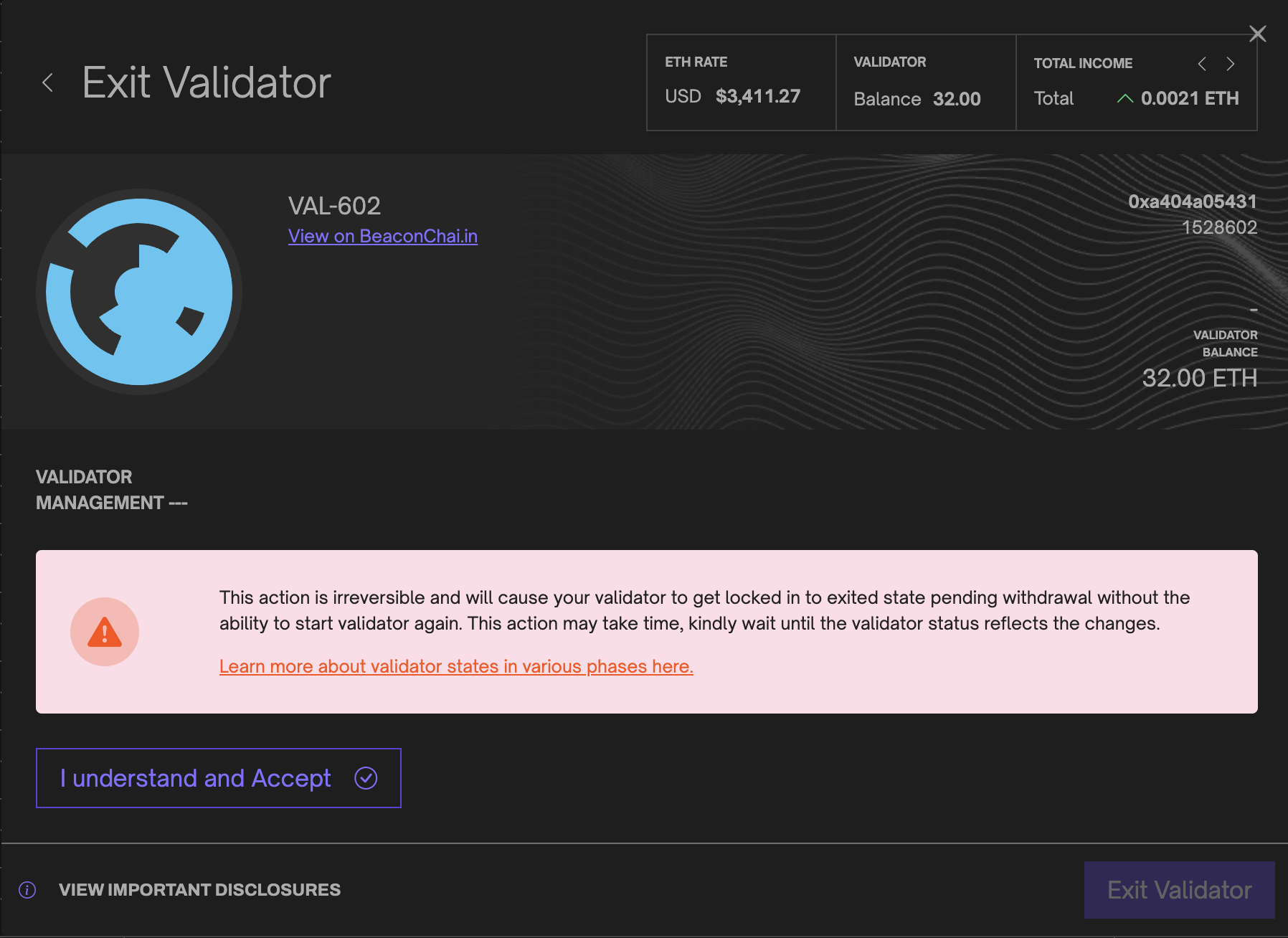
Deposit and Import new Validators
Siren’s deposit flow aims to create a smooth and easy process for depositing and importing a new Lighthouse validator. The process is separated into 6 main steps:
Validator Setup
- First, select the number of validators you wish to create, ensuring you connect a wallet with sufficient funds to cover each validator deposit. For each validator candidate, you can set a custom name and optionally enable the
0x02withdrawal credential flag, which indicates to the deposit contract that the validator will compound and have an increasedMAX_EFFECTIVE_BALANCE.
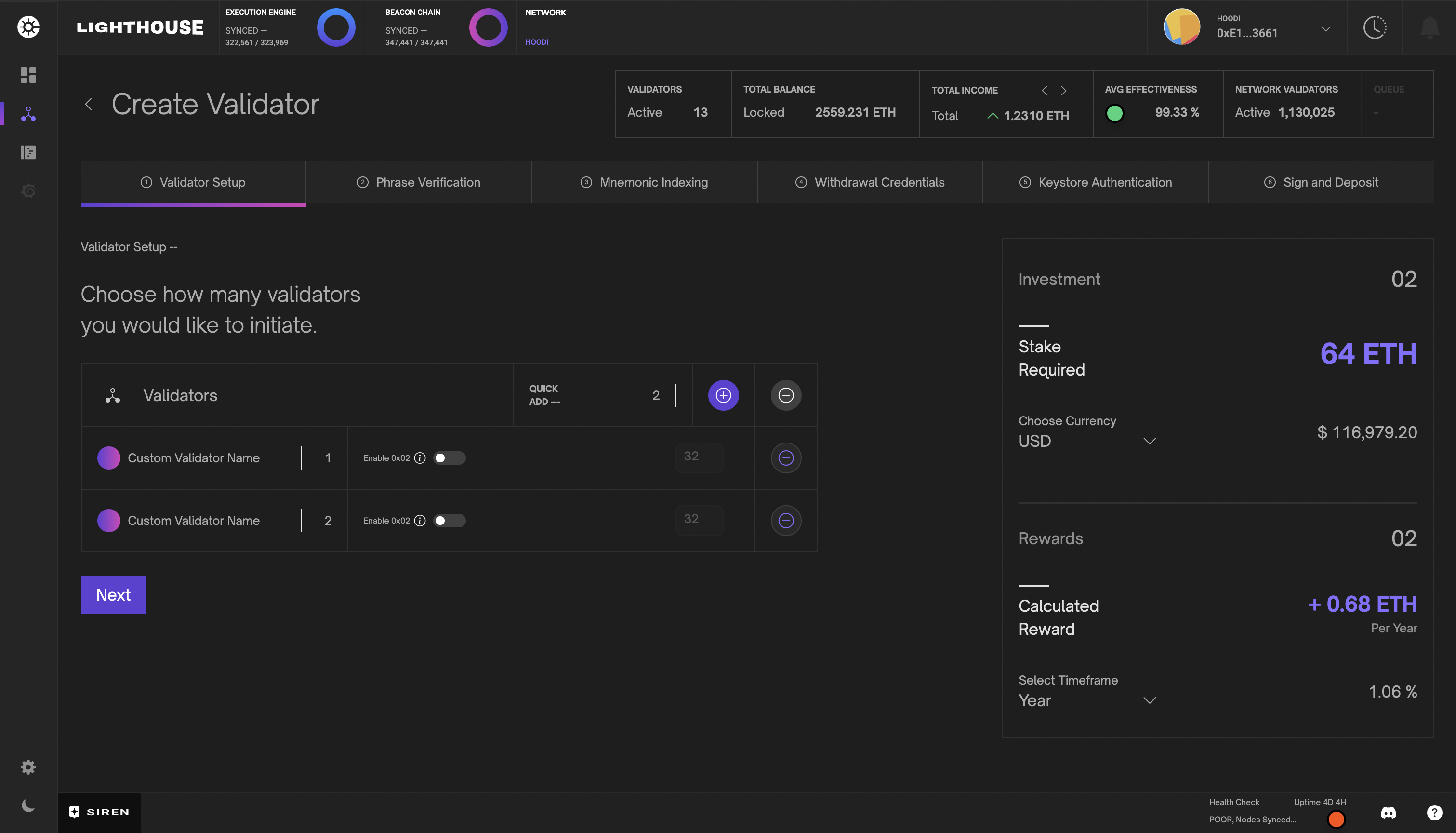
Phrase Verification
- Enter a valid mnemonic phrase to generate corresponding deposit JSON and keystore objects. This is a sensitive step; copying and pasting your mnemonic phrase is not recommended. This information is never stored or transmitted through any communication channel.
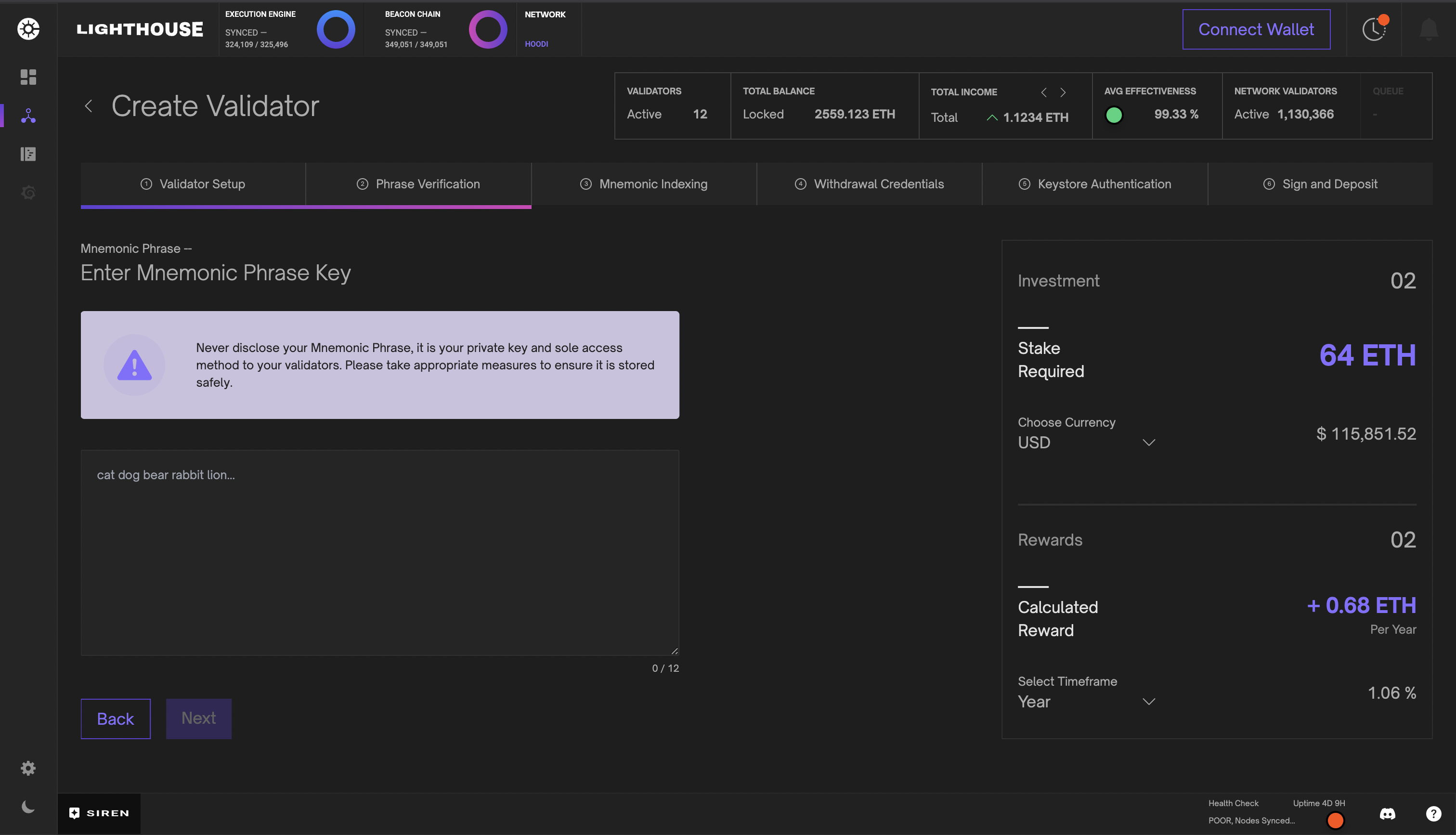
Mnemonic Indexing
- The mnemonic index is as important as the mnemonic phrase; reusing existing or previously exited indices directs deposits to existing validators and may require additional steps to recover those funds. Each index combined with the mnemonic phrase generates a deterministic public key, which Siren validates by checking against the Beacon Node. Since newly submitted deposits may not immediately appear on the Beacon Node, Siren provides Beaconcha.in links for secondary confirmation.
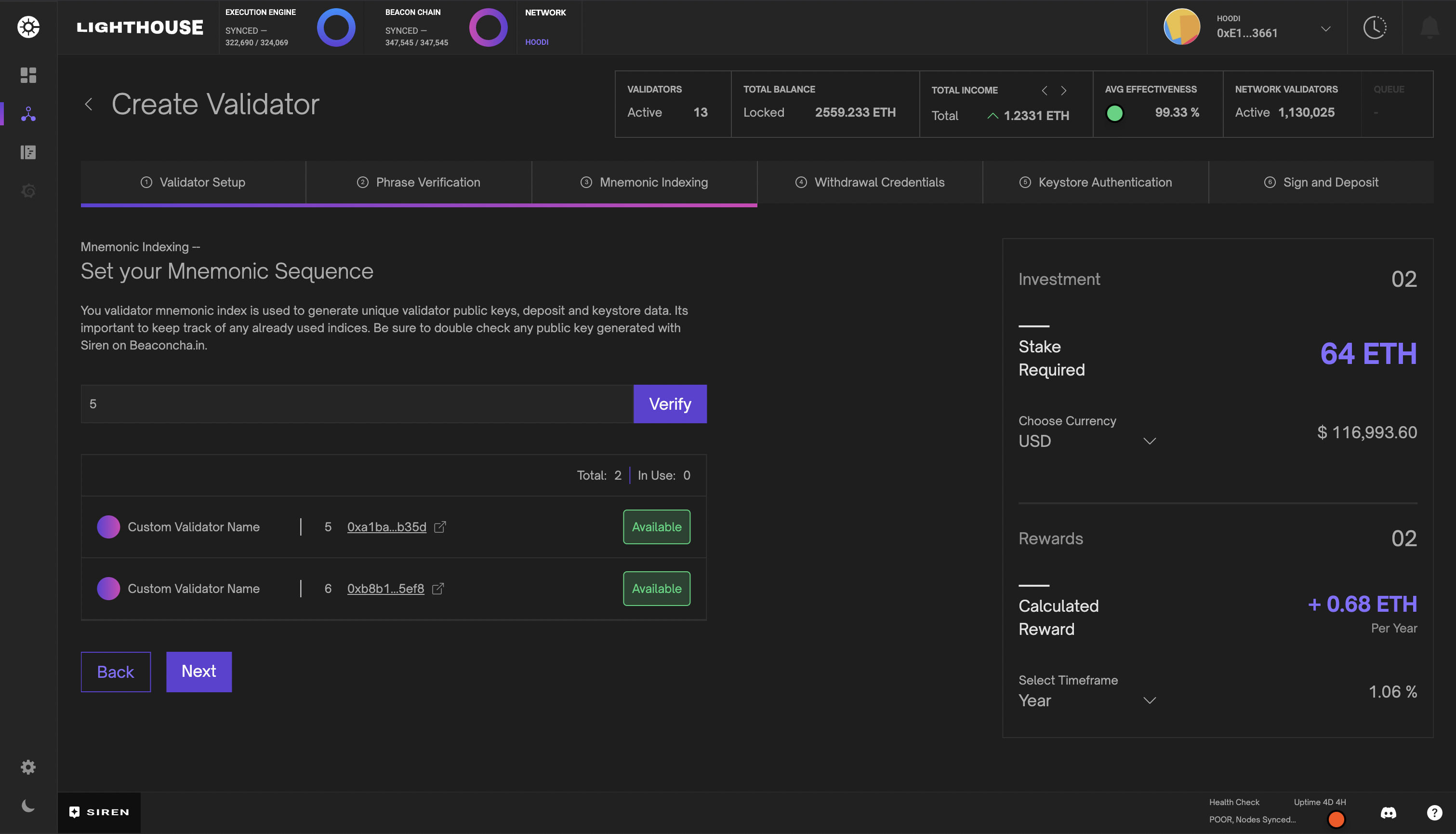
Withdrawal Credentials
- Next, set the withdrawal and suggested fee recipient addresses. In the basic view, you can conveniently set both values to the same address, or switch to the advanced view to specify them separately. You may apply these settings uniformly to all validators or individually per candidate. Each value can be verified by connecting the relevant wallet and signing a valid message. Skipping verification is not recommended, as the withdrawal address will receive the staked validator funds and cannot be changed later.
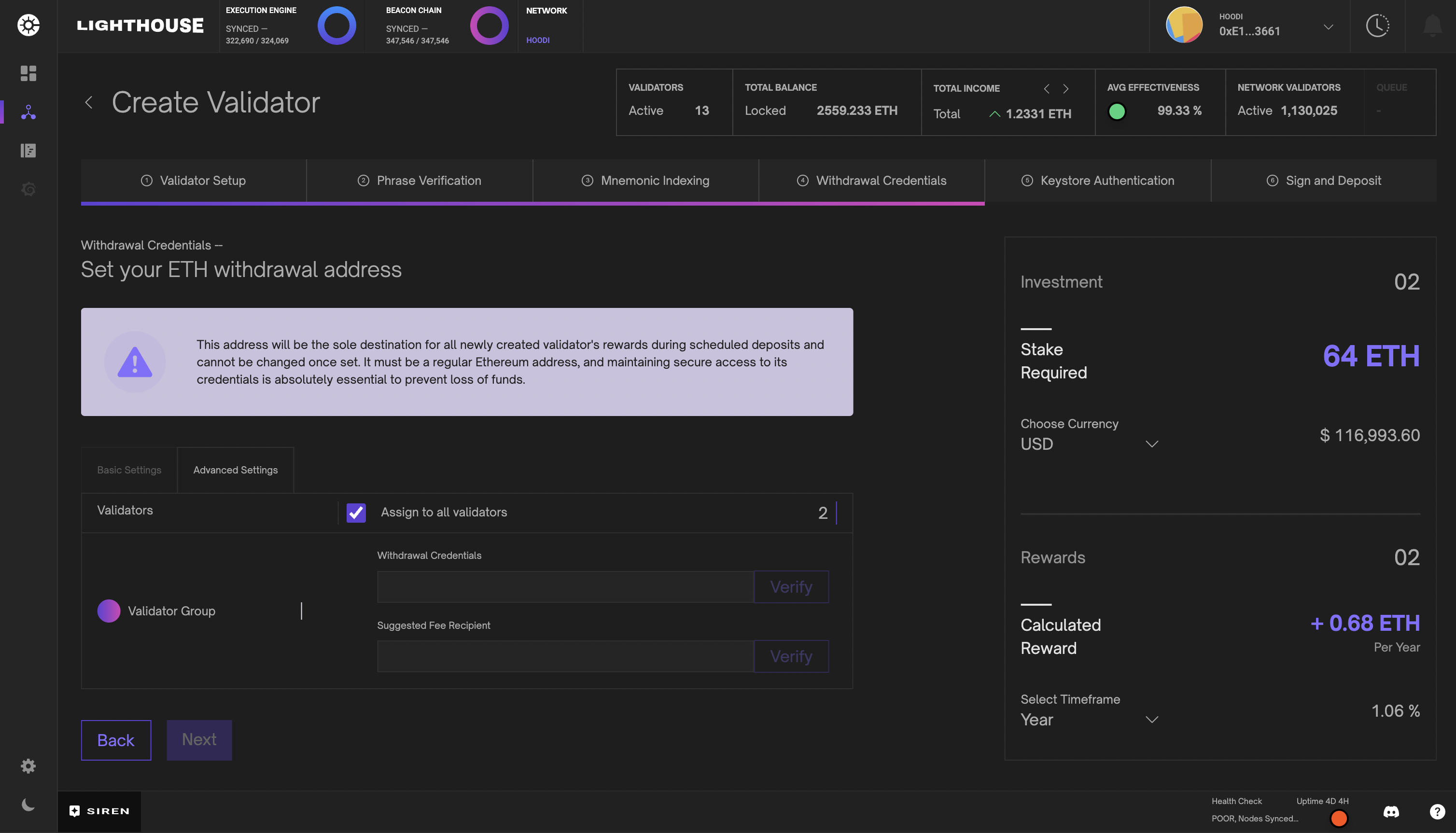
Keystore Authentication
- To securely import your validator post-deposit, set a strong keystore password. You may apply the same password across all candidates or individually assign passwords for each.
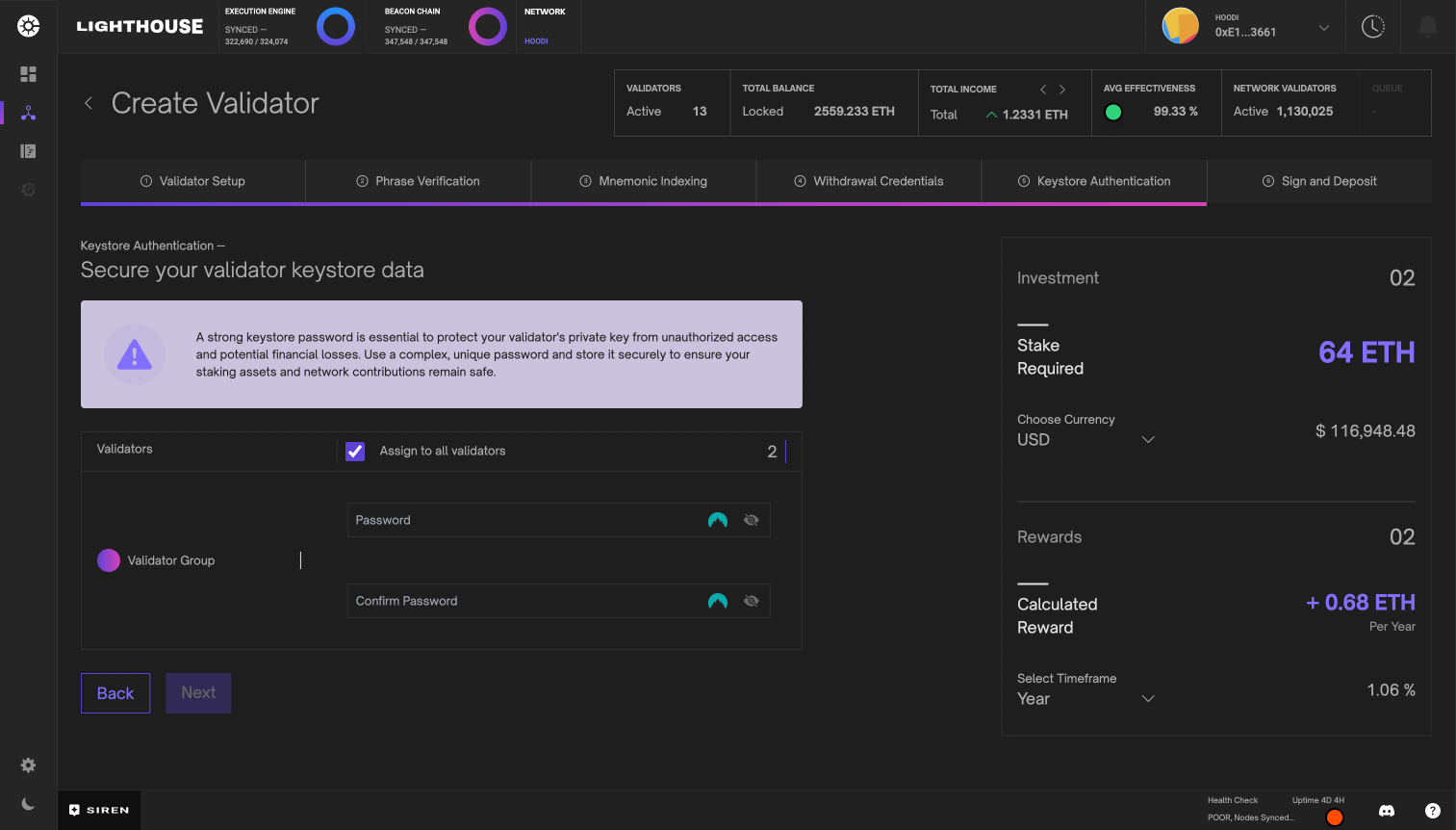
Sign and Deposit
- Finally, complete each deposit by connecting a wallet with sufficient funds to Siren and signing the transaction. Upon successful inclusion of the deposit in the next block, Siren automatically imports the validator using the provided keystore credentials. Once imported, your validator will appear in Siren when the Beacon Node processes the transaction and enters the deposit queue. Processing time may vary depending on the queue length, potentially taking several days. Siren maintains a record of the deposit transaction for your review during this period.
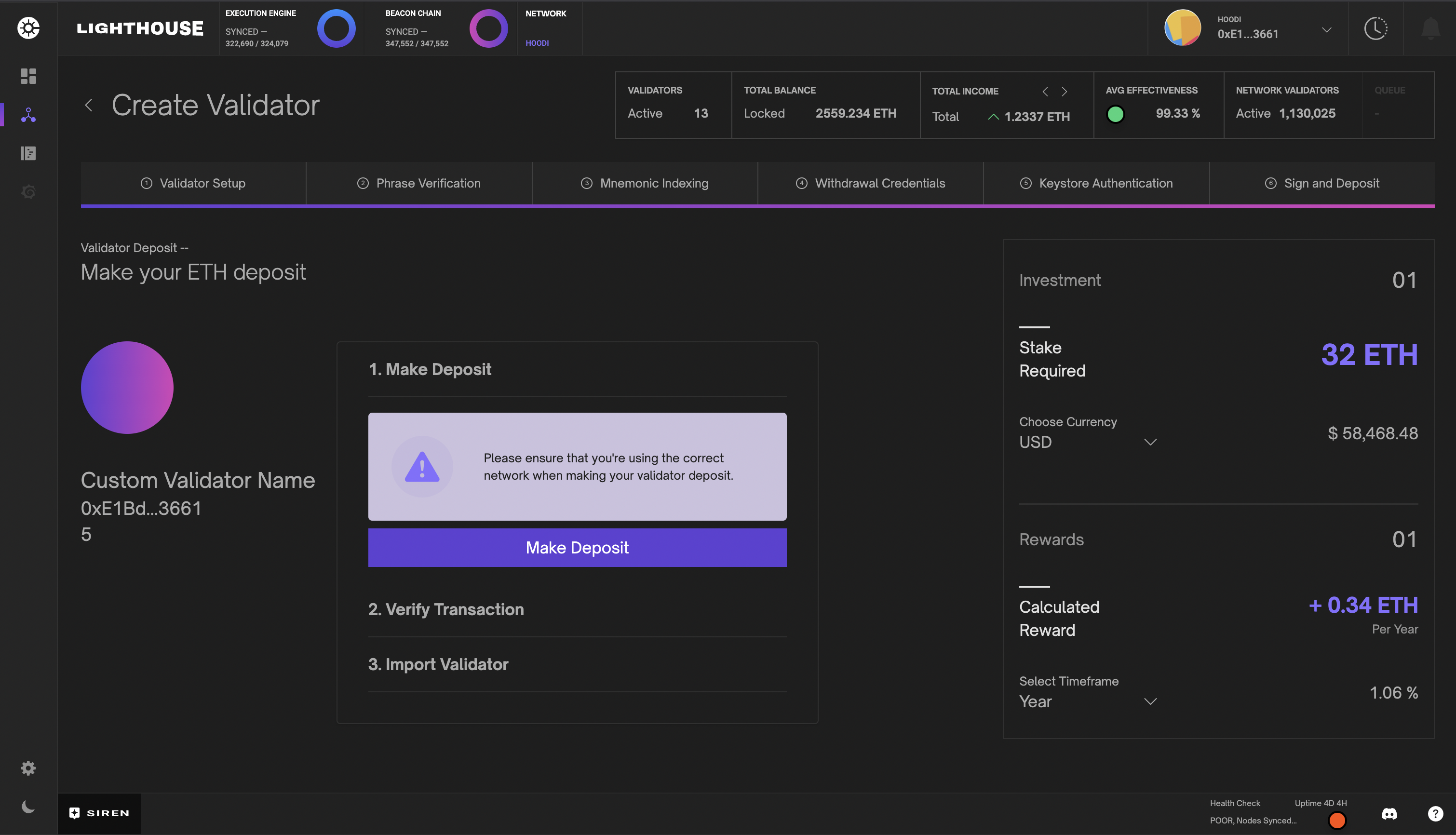
Consolidate Validator
EIP-7251 increases the MAX_EFFECTIVE_BALANCE limit up to 2048 ETH, allowing validators with 0x02 withdrawal credentials to consolidate funds from multiple exited validators. Siren facilitates requests to a consolidation contract, enabling validators to upgrade their withdrawal credentials and merge several validators into one compounding target validator.
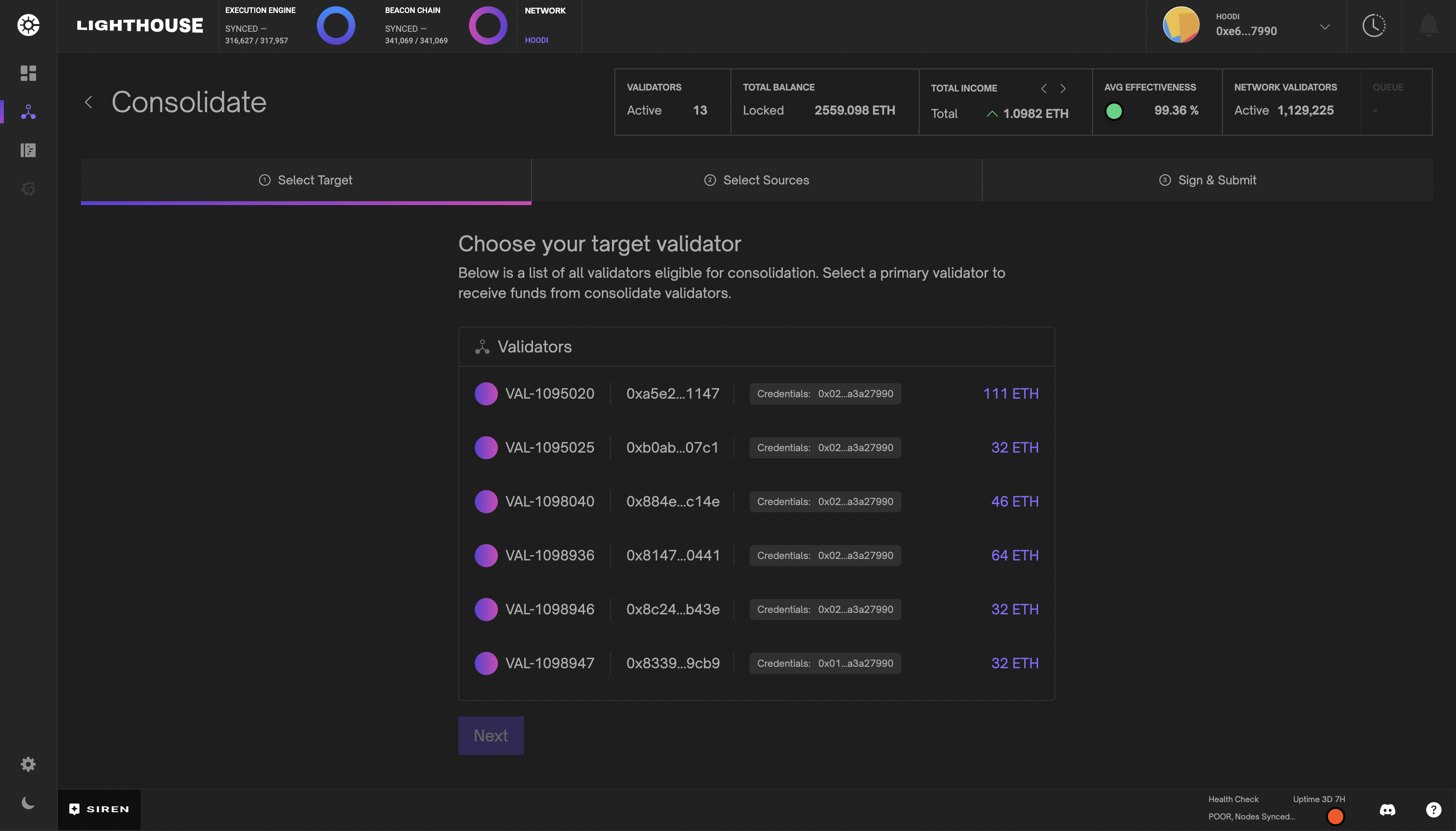
Eligibility requirements for consolidation
-
Validators must have at least
0x01withdrawal credentials. Validators with0x00credentials must first perform a BLS Execution Change. -
Target validators with
0x01withdrawal credentials must initiate a self-consolidation request to upgrade credentials to0x02, enabling them to accept funds and benefit from the increased balance cap. -
Source validators must first have been active long enough to become eligible for exit and must not have any pending withdrawal requests.
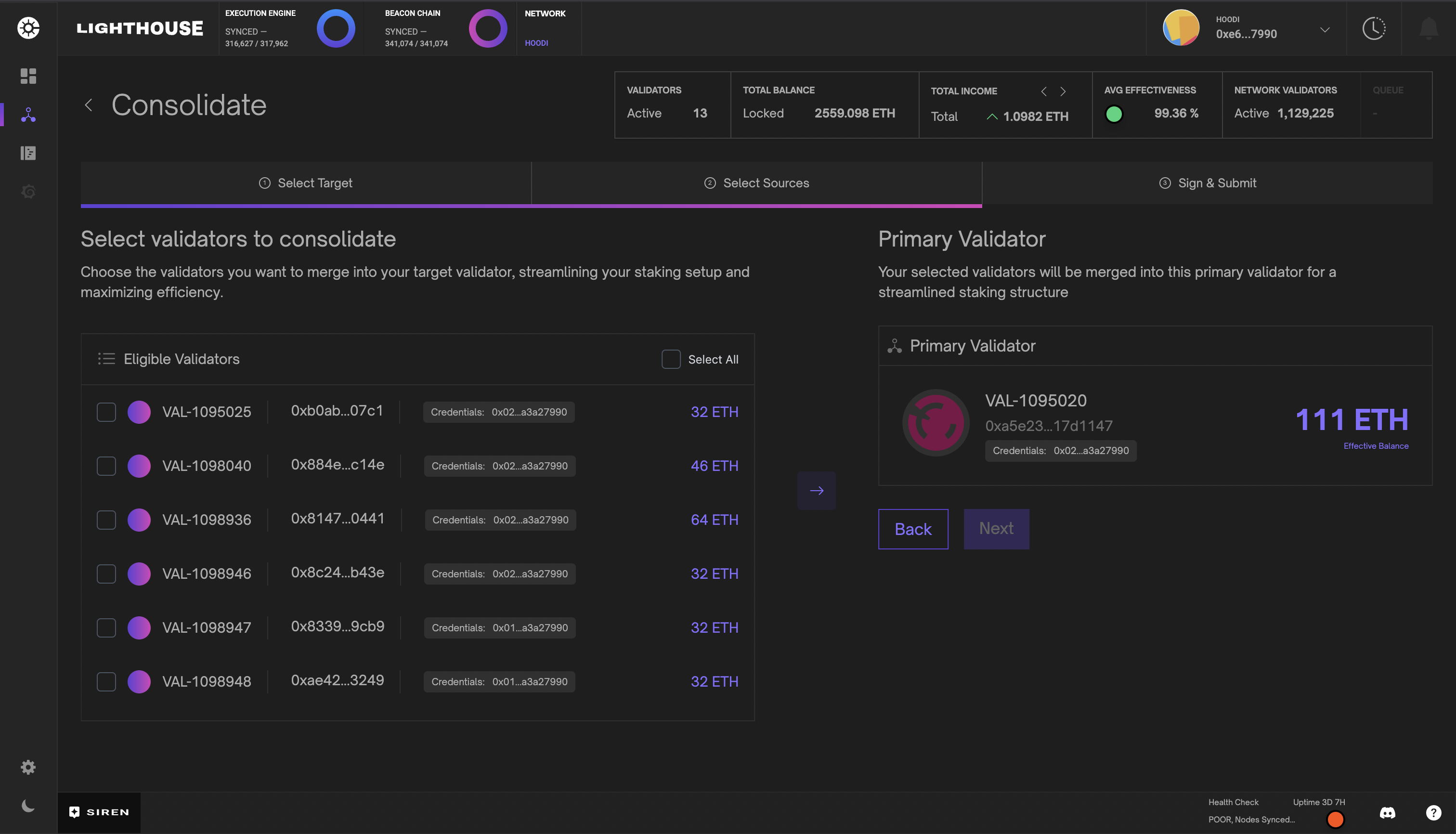
Post-consolidation
-
All source validators will exit automatically, and their funds will be transferred to the target validator.
-
Validators consolidated under the new credentials (
0x02) will no longer participate in automatic partial withdrawal sweeps. Instead, withdrawal requests must be explicitly submitted to the withdrawal contract as defined inEIP-7002.
Partial Validator Withdrawal
EIP-7002 enables partial withdrawals from validators with 0x02 withdrawal credentials and balances exceeding the MIN_ACTIVATION_BALANCE. Additionally, validators with upgraded 0x02 credentials will no longer participate in the automatic withdrawal sweeps, making this tool very valuable for Lighthouse validators.
In order to request a partial withdrawal you must have access to the wallet set in the validator’s withdrawal credentials and enough ETH to cover the withdrawal request and gas fees. Connect this wallet to the Siren dashboard to start withdrawing funds. All pending withdrawals will be visible in the same view for your convenience.
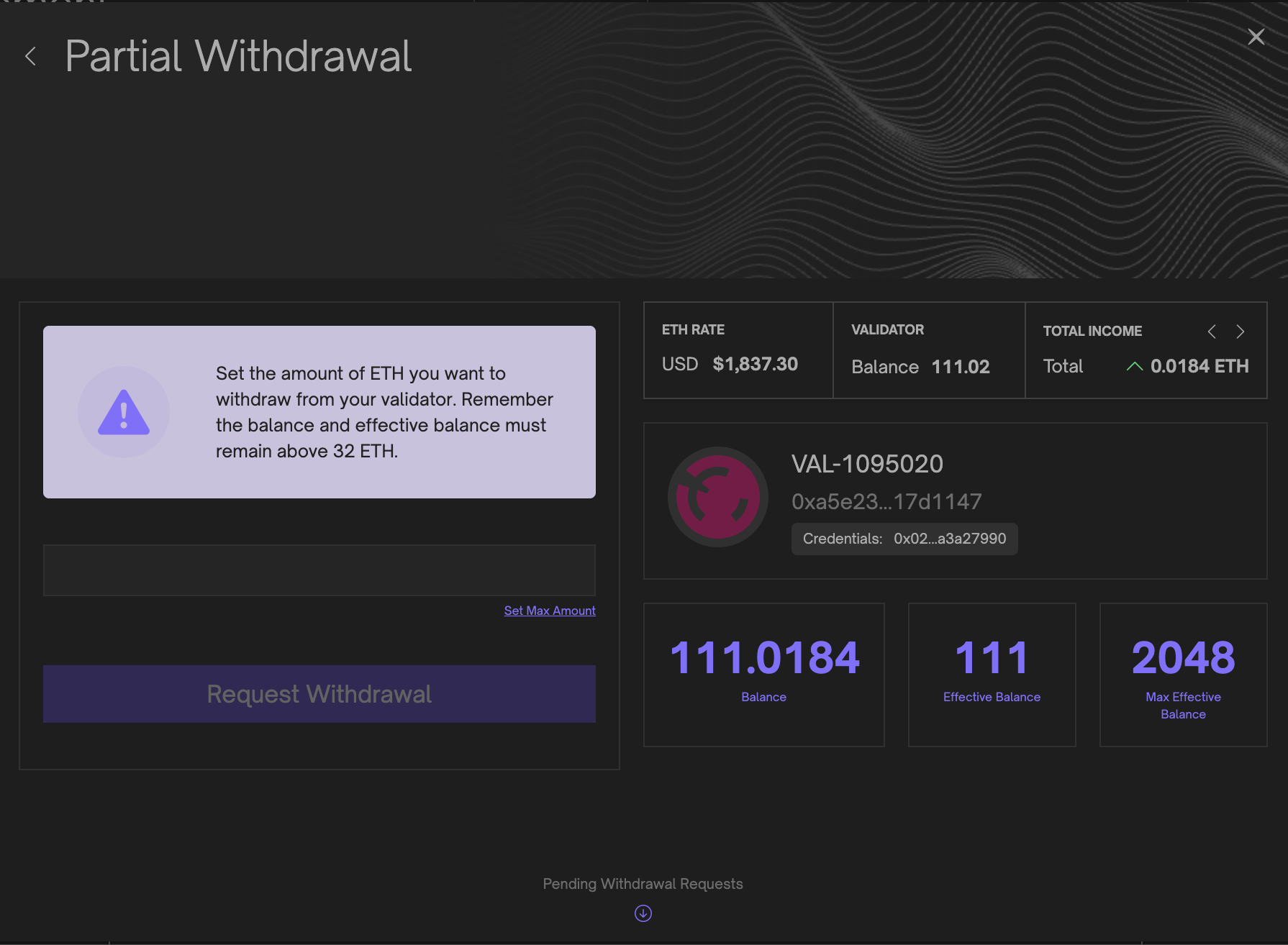
Partial Validator Top-ups
If your validator’s EFFECTIVE_BALANCE drops, or you’ve upgraded to 0x02 compounding withdrawal credentials, you can add additional funds. Simply connect any wallet to Siren and enter the desired amount to deposit to your validator. Once prompted sign the deposit transaction and your funds will enter the deposit queue and processed by the Beacon Node.
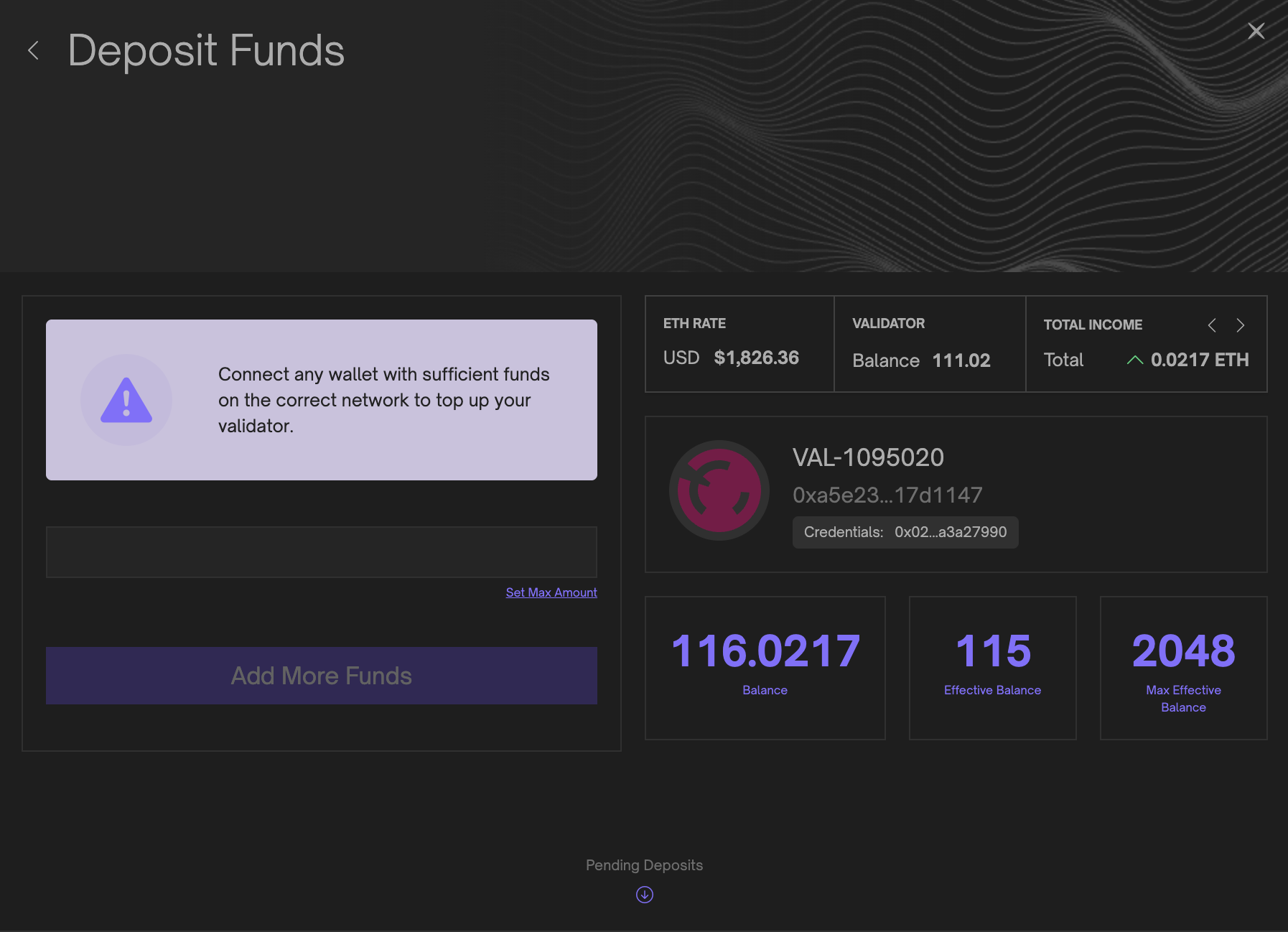
Validator and Beacon Logs
The logs page provides users with the functionality to access and review recorded logs for both validators and beacons. Users can conveniently observe log severity, messages, timestamps, and any additional data associated with each log entry. The interface allows for seamless switching between validator and beacon log outputs, and incorporates useful features such as built-in text search and the ability to pause log feeds.
Additionally, users can obtain log statistics, which are also available on the main dashboard, thereby facilitating a comprehensive overview of the system’s log data. Please note that Siren is limited to storing and displaying only the previous 1000 log messages. This also means the text search is limited to the logs that are currently stored within Siren’s limit.
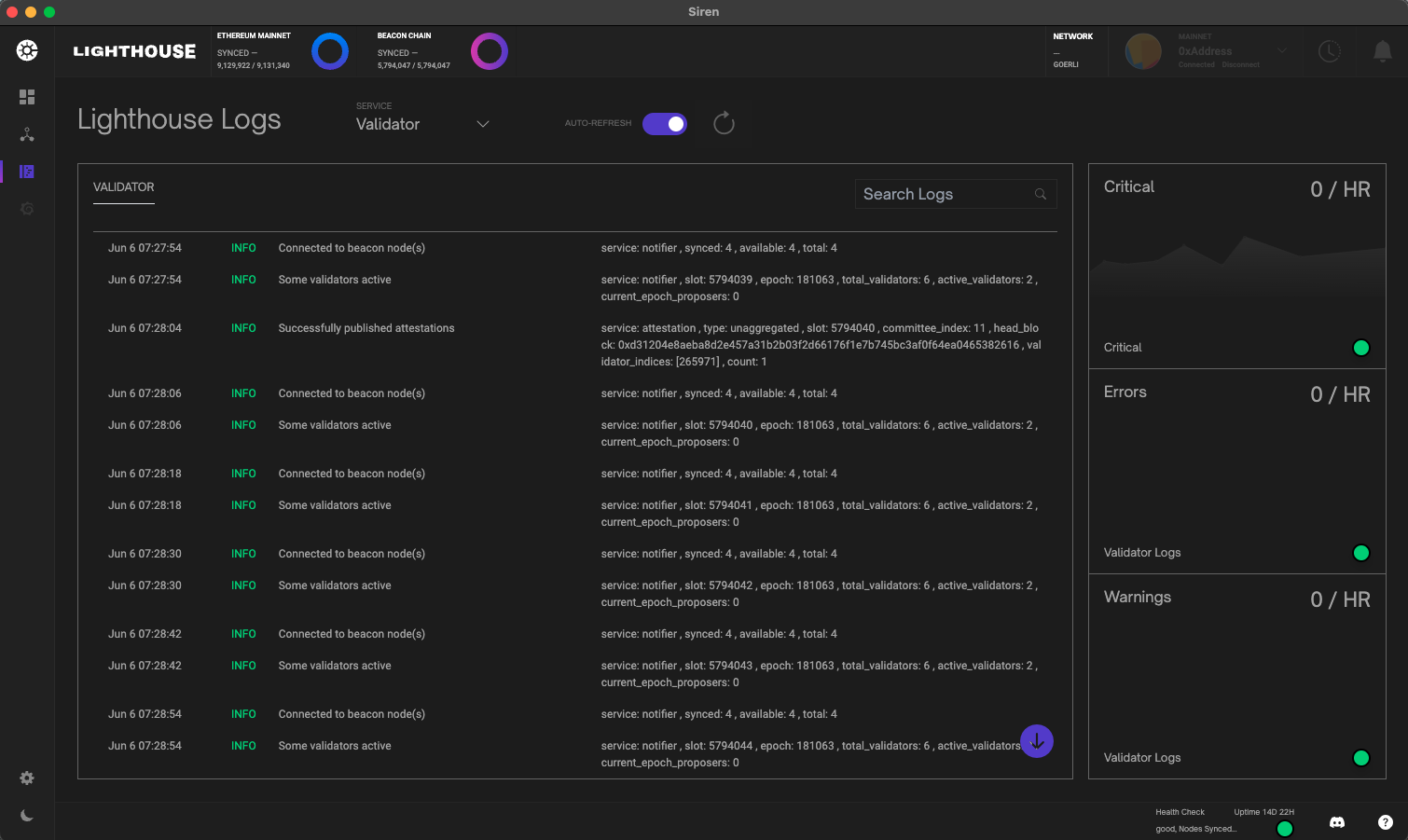
Settings
Siren’s settings view provides access to the application theme, version, display name, and important external links. If you experience any problems or have feature request, please follow the github and or discord links to get in touch.